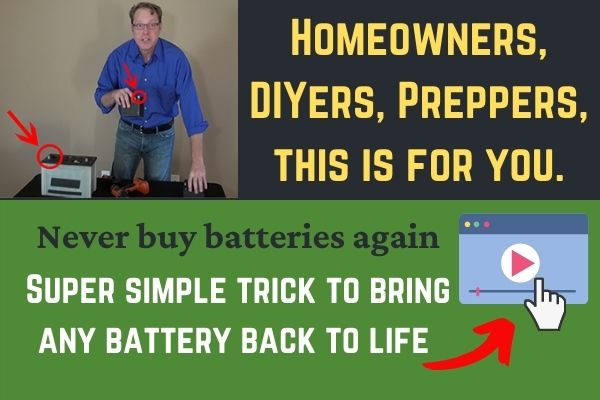How to reduce keyboard noise on mic? 6 Practical tips that work
It is so cool how technology has evolved these days. I kind of recall how long it took just to connect to the internet, yet today people can stream videos and games live without interruption! My kid is one of the new age guys, probably just like you, and he loves streaming and recording his video games. God knows how many friends he has on Twitch and Discord.
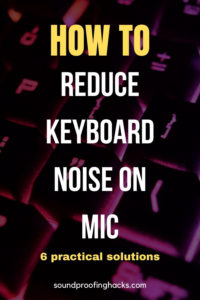
The one problem he had was that his mic was picking up a lot of noise from his mechanical keyboard, which caused a bit of a distraction. So being the “pro” that he is, he wanted to find a solution to reduce keyboard noise on his mic, and naturally, Dad has been roped in.
After so research and implementing them, we managed to get the problem fixed. He is using a Blue Yeti microphone, but I’m sure these steps can apply to almost every single model.
Here are tips you can use to make your mic not pick up keyboard noise or just to reduce keyboard noise:
- Change to a silent mechanical keyboard
- Modify your existing keyboard
- Reposition your microphone
- Consider a headset microphone
- Adjust microphone sensitivity
- Adjust Discord settings
Scroll down to find out more details.
Read this too: Can I use a bookshelf speaker as center channel?
I am an Affiliate for Amazon and others, which means I may make a commission if you purchase something through the links here. There is NO extra cost to you at all, and THANK YOU so much for the support. Learn more here.
Contents: Skip to section
Change to a silent mechanical keyboard
The issue of mics picking up noises from mechanical keyboards typically apply to vloggers and gamers. Mechanical keyboards provide that tactile feedback which creates that clicking noise.
It almost seems like a prank for streamers, as this type of keyboard is the best when it comes to the activity they are engaged in, yet they make the most noise.
To combat this, you might want to consider changing to a quieter mechanical keyboard. They do not lose the functionality but noise can be reduced significantly.
The good thing is that there are mechanical keyboards in the market today that fulfils this need, most notably from Cherry MX. The Cherry MX Red keyboard is specially designed to reduce noise but not losing the familiar tactile feeling mechanical keyboards are known for.
The switches in the keyboards are different from regular ones, and you can look out for those with either green, red, black, or brown switches.
Check out this keyboard made by Corsair with Cherry MX. It’s the one used by my son now and he says the experience is excellent!
Modify your existing keyboard
If for some reason you do not wish to buy a new keyboard, what you can do is to modify it instead.
There are silicone rings or O ring dampeners available that can be stuck onto the keys itself to reduce vibration and noise. As you hit the keys on the keyboard, these rings can help to dampen the noise created.
In order to do this, you will need to remove the keycaps yourself and install the rings.
https://youtu.be/Zq4bV_7KH1c
Repositioning of your microphone
The way microphones pick up sound differs from model to model. They are broadly categorized into the following types: omnidirectional, unidirectional, bidirectional, and cardioid.
If you are streaming or recording voiceovers or doing something similar, you will want to have you mic in cardioid mode as this is the one that picks up sound directly in front of the mic. Some mics like the Blue Yeti allows you to change the directionality, so you should consult your owner’s manual to see if yours is able to do the same too.
Depending on your microphone’s directionality, you can make simple adjustments to its position so that it will not pick up the sound of the keyboard clicking away.
You want to position the microphone so that it faces towards you, while your keyboard and mouse are out of its coverage. That usually means they will be placed behind the mic. This has the effect of minimizing the keyboard noises and at the same time maximizing the volume of your voice.
Another thing to take note, especially for Blue Yeti users is that it is a side address microphone, which means you do not speak into the top of the mic. When positioning your mic, you need to ensure that you are speaking to the side in order to get the best results.
Consider a headset microphone
Since headset microphones are positioned very close to your mouth, they usually pick up a lot less noise from keyboards. Since they are hands free and are “attached” to you, you don’t really have to worry too much about the distance between you and the mic like in a regular setup.
However, this kind of mic makes you more susceptible to breathing noises.
My advice if you use a headset mic would be to place the mic near the corner of your mouth, rather than directly in front to reduce such distractions.
Adjust settings on your microphone
Check out the settings on your microphone for this one. Typically in advanced models, you are able to set the sensitivity of how much sound the mic picks up. With this simple adjustment, you can often omit picking up the noise from a keyboard.
To do this, you will need to access the sound settings in your computer and find the recording settings. Under mic, you are able to adjust the levels using a slider. This works in both Windows PC and Mac.
Turning down the gain will result in the mic picking up less noise and reverberations around your recording studio.
Related: RODE Procaster vs Shure SM7B – Which should you choose?
Adjust settings on Discord
If you are communicating on Discord, you can adjust the sensitivity of the microphone through its settings too. What you will need to do is to launch the program and click on the gear icon to access settings.
From here, go to app settings and select voice and video.
Using the slider under Input sensitivity, you can now adjust to the level that suits you best.
As a last resort, you can enable “Push to talk” under Input mode. This means that your mic will not be transmitting any sound to your friends until you press a key on the keyboard which can be configured.
What is the correct distance from mouth to microphone
Unfortunately, microphones are not as smart as cameras yet which are able to zoom in on a subject.
When using microphones, you need to set it up so that the distance between your mouth and the mic is at an optimal range, which is 4 – 10 inches. You really do not want to be super close where your voice will be very loud and muffled, nor do you want to be further than 10 inches as you may sound like you’re far away or “off-mic”.
Thanks for reading till the end. Soundproofing Hacks is supported by users like yourself. If you found our content useful, consider buying us a coffee here. It goes a long way in keeping our doors open. Thank you.
Conclusion: How to make your mic not pick up keyboard noise
As you can see, there are a few methods that can help you out and have a more pleasant and more “professional” stream. Combine these methods together and you will certainly achieve the best results.
Noises are bound to be present unless you are in a vacuum, but there are ways to reduce them. If you are streaming or recording in a room that is noisy, you can learn how to soundproof just like how I soundproofed a room for drumming.
Be sure to ventilate the soundproof room too, and you will be on your way to a great recording experience!
What to read next:
- Focusrite Scarlett 2i2 Vs 2i4: Which audio interface is better for you?
- How to practice the trumpet quietly? 8 methods that work
- Do wireless headphones have a DAC?
- How To Chew Quietly Like A Ninja: 12 Tips That Works
- Best Quiet Electric Fuel Pump
- How to soundproof a door with household items
- Do dynamic mics need shock mounts? It might not be what you think